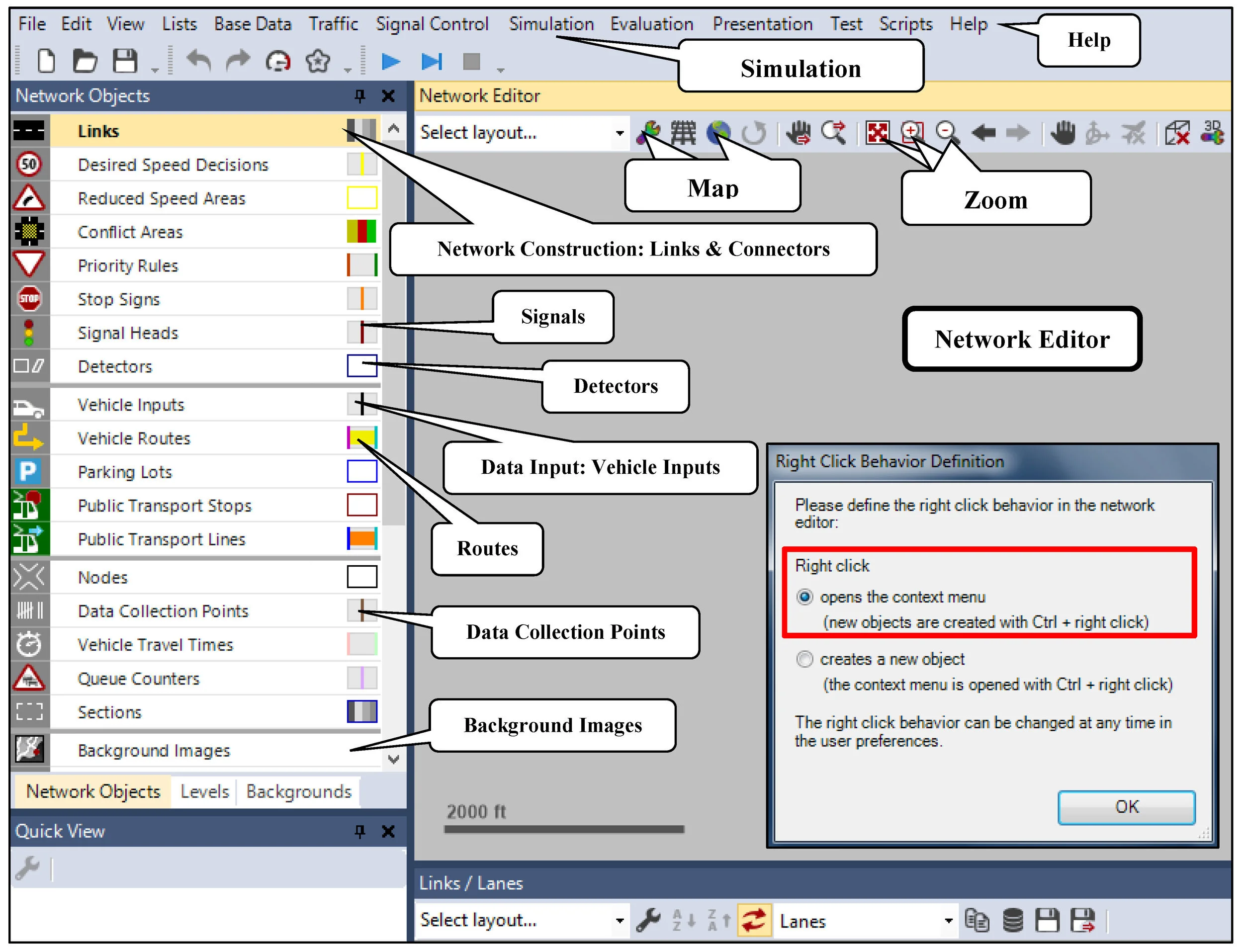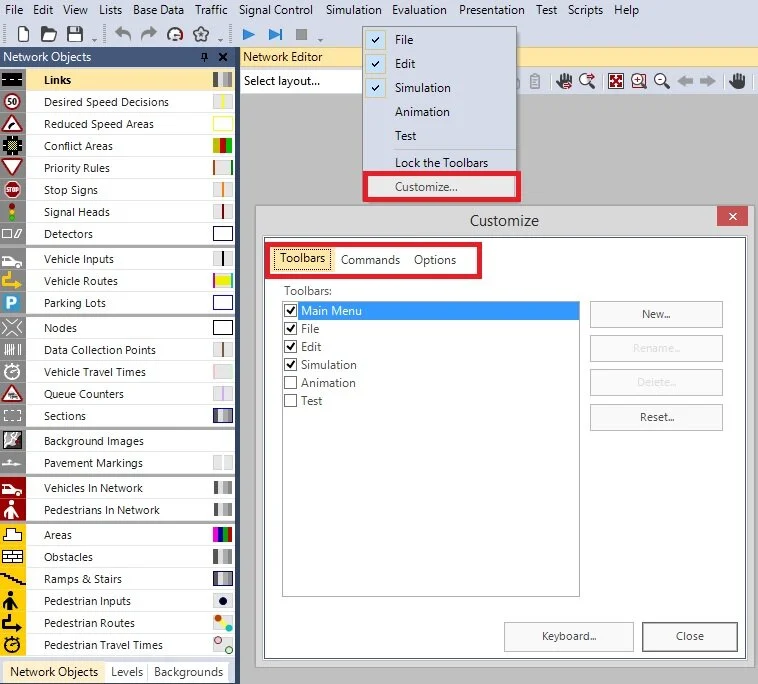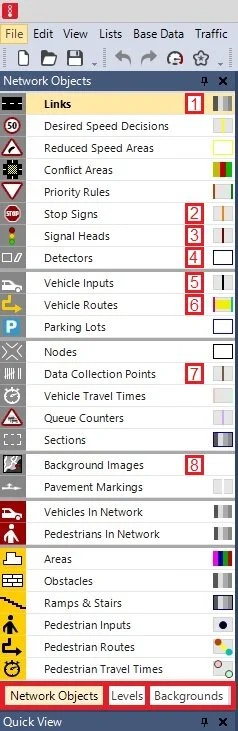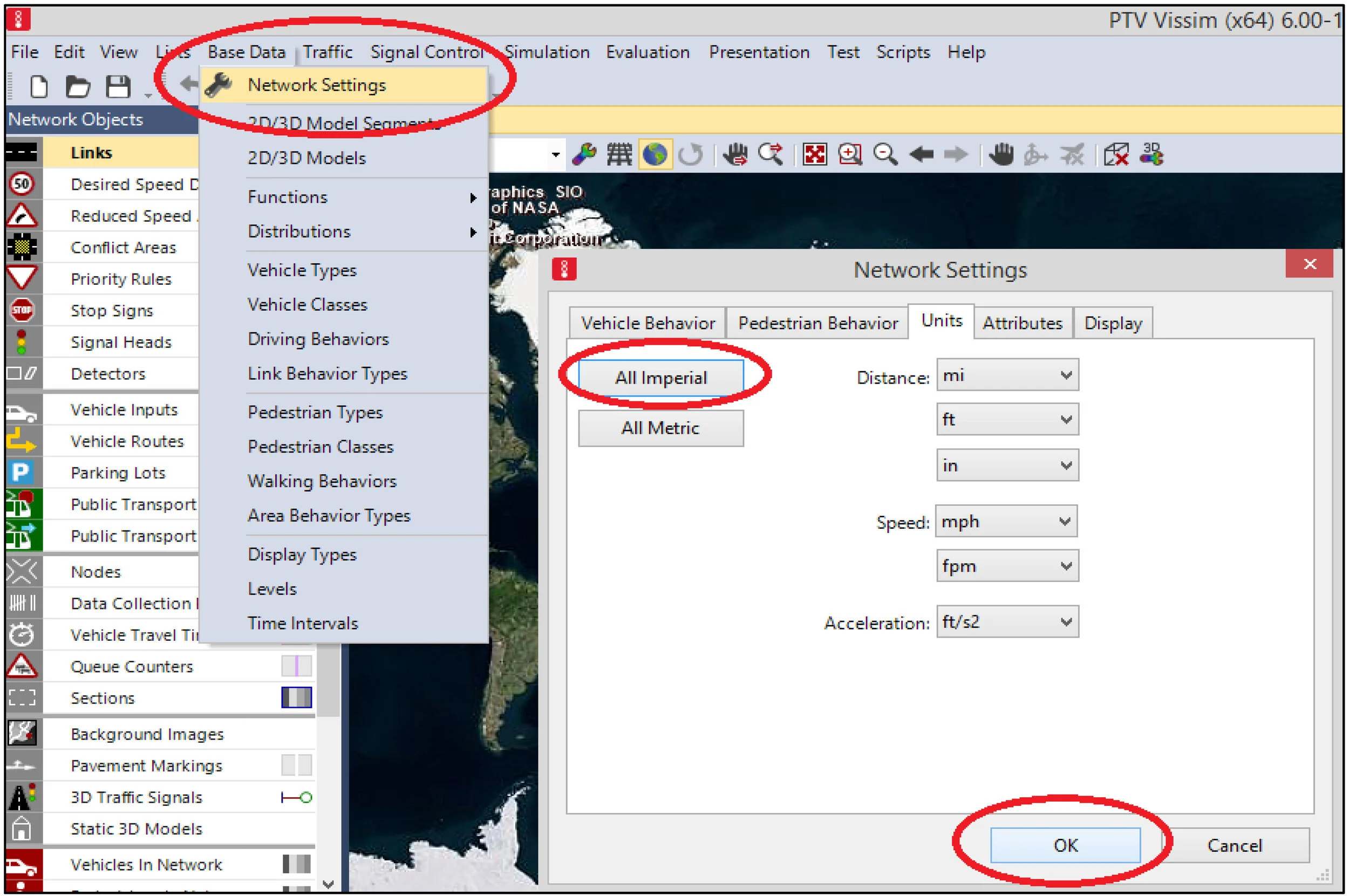Creating a Vissim File
Vissim Interface
This is an introduction the program’s interface, user preferences and network settings. There are a few key icons and functions within the program’s interface worth mentioning. When starting Vissim for the first time, the program will prompt you to define the right click behavior. This tutorial was written using the first option, where Right Clicking the mouse will open the context menu. Select “opens the context menu” and then Click OK. Some important functions and the Vissim interface is shown in the figure below.
File Type
The default file type when saving is a “VISSIM Network File”, it has a “.inpx” extension.
Customizing the Toolbar
Below the menu is the toolbar. To customize your toolbar, Right Click anywhere on the toolbar and select customize. Explore each tab and configure these settings to your preferred style and layout.
Network Objects
The toolbar located on the left hand side of the screen has 3 tabs: Network Objects, Levels and Background. Network Objects is the default selection. The most fundamental Network Objects needed to create most networks include:
- Links and Connectors
- Stop Signs
- Signal Heads
- Detectors
- Vehicle Inputs
- Vehicle Routes
- Data Collection Points
- Background Images
Network Settings
To change the Units to Imperial or Metric, select Base Data > Network Setting, then select the Units tab. Click on "All Imperial", then Click OK
YouTube
The content in the section above has been summarized in the video below.